No doubt listening to music calms your nerves and soothes your mood. But when music is accessed via a home assistant they random list annoys the taste and spoils the mood. Here comes handy this article on how to integrate Navidrome with home assistant.
With Navidrome you can host your own music server and access that from any device and from anywhere in the world. The Navidrome can also be accessed via multiple home assistants if integrated properly with the suitable application. Once linked successfully, you can play your own music lists simply with a home assistant.
What Is Navidrome?
To begin, let us learn what Navidrome is. Navidrome is a music server. It helps you stream music that you own. This means you can listen to your favorite songs without a cloud service or a paid music plan.
Navidrome is open-source. It runs on your own computer or home device. It does not use much memory, so it works well on many systems. It also uses the Subsonic API, which lets it connect with many iOS music player apps. Many people like Navidrome because it is easy to use, fast to run, and keeps music private.
Why Use Navidrome with Home Assistant?
Home Assistant is a smart home platform. It lets you control devices like lights, locks, speakers, and more. When you connect Home Assistant with Navidrome, you can also control your music in the same place.
You can enjoy many helpful features:
- Listen to songs from your own music smart Navidrome playlist.
- Control playback using voice assistants.
- Play songs on smart speakers in different rooms.
- Make routines that include music, like in the morning or at bedtime.
- Build music controls right on your Home Assistant dashboard.
When Navidrome and Home Assistant work together, your home becomes easier to manage and more fun too.

What You Need Before You Start
You will need a few things ready before you start this setup. Please check the list below:
- A Navidrome server that is already working
- A working setup of Home Assistant
- Access to the Add-on Store or HACS (Home Assistant Community Store)
- Your Navidrome username and password
- The IP address and port number of your Navidrome server
After you have all of these ready, you can move to the first step.
Step 1: Install the Music Assistant Add-on
Right now, Home Assistant does not have a direct connection to Navidrome. But there is a tool called Music Assistant. It helps connect music servers like the Navidrome Android app that use the Subsonic API.
To install Music Assistant, please follow these easy steps:
- Open Home Assistant.
- Go to Settings, and then choose Add-ons or HACS.
- In the search bar, type Music Assistant.
- Click Install when you see it.
- Wait for the add-on to finish installing.
- After that, click Start to begin using it.
Now, Music Assistant will appear in your Home Assistant sidebar.
Step 2: Set Up Your Navidrome Server
Now you should check that your Navidrome server is ready to connect.
- Open your Navidrome server in a web browser.
- Look at the address bar. The IP address and port number may look like this: http://192.168.1.100:4533.
- Log in using your Navidrome username and password to make sure it works.
You will need this information for the next step.
Step 3: Connect Navidrome to Music Assistant
Now it is time to connect Navidrome to Music Assistant. Please follow these steps:
- Go to the Music Assistant section inside Home Assistant.
- Click on Add Music Source.
- From the list, choose Subsonic.
- Type your Navidrome server address.
- Add your username and password.
- Click Save when you are done.
Now, Music Assistant will begin scanning your music library. If you have many songs, this might take a few minutes.
Step 4: Control Music Playback in Home Assistant
When the scan is complete, your music is ready to play inside Home Assistant. You can do many things from the dashboard.
- Press buttons to play, pause, or skip songs.
- See your albums and songs right on the screen.
- Add music to your smart home routines.
- Use voice assistants to start or stop music.
- Set up your smart speakers to play music in different rooms.
This gives you more ways to enjoy your music without using cloud apps or online accounts.
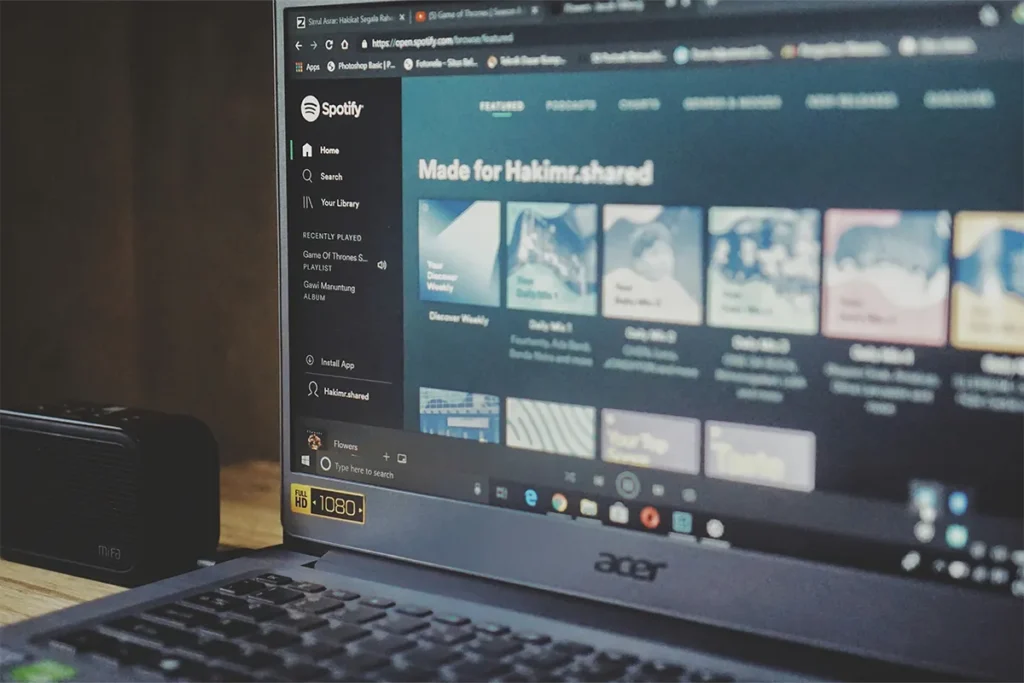
Troubleshooting Tips
Sometimes things might not work right away. That is okay. You can try a few things if you have problems:
- Restart Music Assistant or Home Assistant if music does not play.
- Make sure your Navidrome server is running and the address is correct.
- Some versions of Music Assistant may not work well with all speakers. If your music does not play, try using version 2.4.3 or test the beta version 2.5.0b12.
- Update Navidrome to the newest version if needed.
If you are still having trouble, you can visit the Home Assistant forums or look at the GitHub page for help from other users. If you are new and need to learn about how to install Navidrome on Windows, visit our comprehensive step-by-step guide here!
Other Ways to Use Navidrome with Smart Devices
Besides Music Assistant, there are other ways to connect Navidrome to your smart home.
- If you have Sonos speakers, you can try the Bonob app. This app helps Sonos play music from Navidrome through the Sonos system.
- If you use Google Assistant, you can create routines in Home Assistant that send music to your smart speakers.
These options may take extra setup, but they can give you more ways to enjoy your music.
Conclusion
It is a good idea to connect Navidrome with Home Assistant. This lets you enjoy your own music at home without needing cloud storage or monthly streaming services. You can play your favorite songs anytime you want.
In this guide, you learned how to install the Music Assistant add-on, check your Navidrome server, and link both tools together. When everything is connected, your smart home can play music in a smooth and easy way.If you want more control over your music and more privacy, this setup is a smart choice. You can enjoy your songs every day in a new and helpful way and improve social interaction with self-hosted music.
