Listing to you own music on various mobile and desktop apps has never been easy before. Thanks to Navidrome that made this super easy for music lovers to enjoy their own collection anywhere and anytime around the world. The greatest benefits if the freedom to upload your own music track on Navidrome cloud that works like anyother music platform like SoundCloud. The only difference is that Navidrome is free for Android, iOS, and desktop applications.
Creating custom smart playlists is another convenient feature for music enthusiasts. Save the collection smartly with specific playlists to differentiate between the tastes, moments, and occasions. This makes accessibility super easy and interesting. If you are a music lover, learn here how to keep your PC optimized for Music production.
What Are Navidrome Smart Playlists?
Smart playlists run on rules. They use a .nsp file that Navidrome reads. Playlists change when new tracks meet the rules. Users do not need to add songs by hand. The list stays fresh on its own.
Automated lists save time. They sort songs by play count, date added, or custom tags. Users always enjoy listening to new music without having to do manual work. Some people want music for a workout. Others want songs for study. Smart playlists can fill each need. Now we will cover the things you need before creating playlists.

Prerequisites and Setup
New users need to prepare their systems to use smart playlists.
Before the main steps, get Navidrome and check its version.
- Navidrome Version and Installation: Navidrome smart playlists are in beta. A recent Navidrome release is required. Verify the version in your server settings. Users can check settings in the web interface. Anyone can run the command line to see the version. After this check, you will place playlist files in the right folder.
- Directory Structure and File Placement: Place. . nsp files in the folder that Navidrome scans. Playlists are imported when you scan the music library. Ensure file names end with .nsp. Some users store files with clear names. Others use folders by genre. Both ways work well.
At this point, you can create your first smart playlist for active social integration with Navidrome.
Creating Your First Smart Playlist
Let us write a simple JSON file to make a playlist.
JSON Schema Overview: Each smart playlist needs a JSON structure with fields such as all, any, inTheLast, sort, and limit. Follow this simple example:
{
“all”: [
{ “inTheLast”: { “days”: 7 } },
{ “playCount”: { “gte”: 1 } }
],
“sort”: [{ “field”: “dateAdded”, “order”: “desc” }],
“limit”: 25
}
This schema makes a list of songs from the last week. It shows twenty-five songs. The songs that you played most recently come first. Now we will see two sample playlists.
Sample Playlists
- Recently Played: Many listeners want their last songs to be heard in one place. Use rules for tracks played in the last seven days. This list shows active songs.
- Top 80s Songs: Fans of the 1980s can use tags. Set a tag rule for tag = 1980s. Then sort by play count. Limit the list to fifty items.
Next, we will learn how to manage and update playlists.
Managing and Updating Playlists
After creation, playlists may need changes and refresh. Before we update, we need to set who can see playlists.
- Visibility and Ownership Settings: Change playlist visibility in the .nsp file. Add a public: true field to allow all users to see it. Remove the field for private lists. Some admins give each user a private list. Others share music with friends. After that, we will handle refreshing.
- Automatic Refresh and Scan Triggers: Navidrome rescans on a schedule or when you manually trigger a scan. Use the web UI or the CLI tool to force a library update. Some people set a cron job. Others hit a button in the web interface.
Troubleshooting Common Issues
Errors can occur when rules or scans fail. First, we will fix empty playlists.
- Playlists Not Populating: Check JSON syntax for errors. Ensure fields are spelled correctly. Confirm that tracks exist that meet the rules. Sometimes a comma is missing. Other times, a bracket is extra.
- Integration Hiccups with Clients: Some third-party clients may not refresh smart lists automatically. Try clearing the client cache. Confirm that the client supports smart playlists. A quick restart often fixes the issue. Now we will explore helpful tools beyond Navidrome.
Leveraging Third-Party Tools
These tools make playlist setup easier for certain users. To begin, we include Docker instructions.
How to set up Navidrome smart playlists in Docker:
(Addresses users combining Navidrome installation with playlist setup)
Docker users can mount the .nsp folder as a volume. Use -v /host/path/playlist:/data/playlists in the run command. Restart the container after you add files.
After Docker, we add a tutorial keyword.
Navidrome smart playlists .nsp file tutorial:
(Targets users seeking a hands-on guide for JSON playlist files)
Follow the JSON schema above. Create files in any text editor. Save changes and rescan. This method works on Windows, Mac, and Linux.
Advanced Usage and Tips
More features help power users and scripts. The first tip covers automatic refresh.
1. Automatically refresh Navidrome smart playlists:
(Focuses on refresh/scan automation questions)
Schedule a cron job that runs navidrome-cli rescan every hour. This keeps playlists current. Alternatively, use a task scheduler on your OS.
2. Navidrome smart playlists limit and sort options:
(Highlights configuration of limit, sort, and order fields)
Adjust the limit to set the maximum tracks. Use sort to order by fields like title or playCount. You can also sort by duration or artist.
3. Custom tags in Navidrome smart playlists:
(Combines tagging guidelines with smart playlist criteria)
Add tag = workout to rules. Set any or all logic to pick multiple tags. Tags like chill or focus work well.
4. Feishin Navidrome smart playlist GUI guide:
(Caters to users wanting a graphical interface alternative)
Feishin offers a web UI for smart lists. Import rules visually and export .nsp files. This tool saves time for nontechnical users.
5. Troubleshoot Navidrome smart playlist not updating:
(Addresses one of the most common community issues)
Restart Navidrome after updates. Check server logs for errors when scanning .nsp files. A log walk often shows the error line.
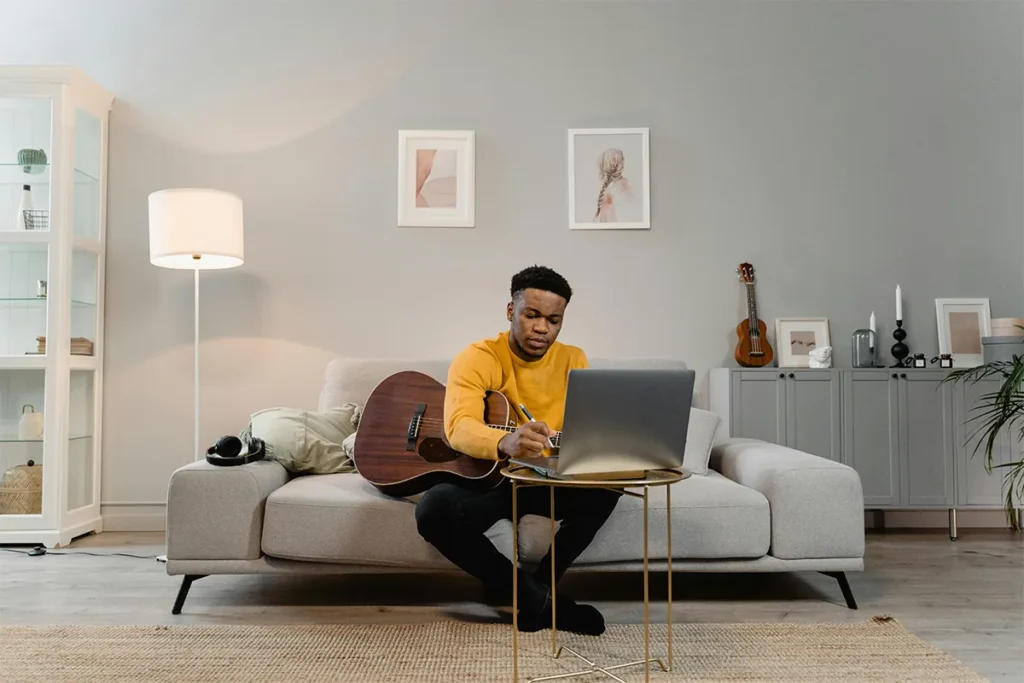
More Advanced Usage and Tips
Higher-level tasks help power users customize further. We will look at user scripts first.
1. Per-user Navidrome smart playlists script tutorial:
(Appeals to those looking to automate per-user playlist creation)
Write a Python script to generate .nsp files per user. Use the Navidrome API to assign ownership. This method scales well for many users.
2. Nested Navidrome smart playlists examples:
(Leverages advanced use of referencing playlists within playlists)
Reference one playlist inside another by using its name in the JSON rules. This can make a master list of lists. Lastly, we will give the best practices for beta features.
3. Beta Navidrome smart playlists best practices:
(Gives a forward-looking angle on current beta features)
Use short scan intervals. Test new tag support. Report bugs to the issue tracker. Stay updated with the latest releases.
Conclusion
Many people find that smart playlists make music choices easy and fun. This method saves time and keeps a music library active without extra effort. Fresh songs appear automatically when they meet the rules. Simple JSON structures provide control for moods like study, workout, or party. Dynamic playlists encourage listeners to explore favorite tracks in new ways.
Listeners can experiment with different rule combinations to discover unique mixes. Script writers gain power by automating file generation, while nontechnical users benefit from visual tools. Feedback from community testing often reveals optimal settings. Sharing personalized playlist examples helps others learn and improves overall curation practices.
